
Bends and Vibrato in Guitar Pro 6
Produce professional-looking sheet music with Guitar Pro ! In this tutorial, you will learn how to edit bends and vibrato in your sheet music.
Accounting for bends and vibrato in a text-based tab sheet is tricky. Particularly since bends are so subtle and nuanced, it’s difficult to properly express them in a TXT file, as there’s no way to account for their many variances.
For example, a bend can be any of the following:
- Bend
- Bend/Release
- Prebend
- Prebend/Release
- Bend + Vibrato
Moreover, there’s the question of how far you might bend a note:
- Half step
- Whole step
- One and a half steps
- Two steps
The combinations thereof simply cannot be expressed in Courier font, where the only way to identify a bend is by using the b symbol, usually in the following manner:
In this tab we’re bending a full step then releasing back to our original note. It works, but it’s not the easiest thing to read.
This is where the Guitar Pro 6 bend editing tool is extremely helpful. In this tutorial I’ll show you how to use it to make your tab sheets clearer and easier to read, allowing you to express the more subtle aspects of bends and vibrato.
Using the Bends Tool in Guitar Pro 6
To open the bends tool in Guitar Pro 6, you need to have at least one note selected in your tab sheet. For this lesson, I’m going to remove the standard notation (press F6 then uncheck the “Standard” box) so we’re only working with tabs.
Here’s the tab I’m starting with:

It’s a simple quarter note pattern in one bar, where we’ll use the last two notes at the seventh fret to add our bends.
Opening the Bends Tool in Guitar Pro 6
On the left side of your Guitar Pro 6 window, make sure the notation tab is selected. It’s the one with the musical note and is usually selected by default.

From there you can select the note (simply click a note in the tab sheet) you want to apply a bend to and either press B on the keyboard or click the bends icon in the notation menu:

Keep in mind, the Bend (B) option will be grayed out if you haven’t selected a note from your tab sheet.
Once you select the bends tool, the following window appears:
From this screen you can choose the type of bend you want and how far you want it to extend.
I want a Bend/Release that extends one semitone. This means I’ll select the Bend/Release options (obviously) from the menu, then drag the second blue dot to the ½ mark on the bend chart, as in the following diagram:
When you click OK the bend is applied to your tab sheet, indicating both the type and extent of the bend:
If you’re not certain you’ve set it up correctly, you can use the player at the bottom of Guitar Pro 6 to play the measure back and listen to how it sounds. Adding more or changing existing bends can be done in exactly the same manner.
Adding Vibrato in Guitar Pro 6
While adding bends in Guitar Pro 6 is hardly difficult, adding vibrato is yet simpler.
In the example from before, I’ll add vibrato to the note at the seventh fret after the initial bend. To do this, simply select the note and then click one of the vibrato options located near the bends button.
You have two kinds of vibrato to choose from:
- Left hand vibrato
- Trem bar vibrato
Since that last note is a ghost note, I’ll use the trem bar vibrato.
Once again, this will be reflected in the tab playback, should you choose to listen to it.
Additionally, if you use the other tremolo option, the waves added to the tab sheet will look slightly different, allowing you to distinguish between the left hand and trem bar vibrato technique.
Here’s a closer look at the two vibrato buttons:
You can use either (or both) on any one note.
Easy stuff, right?
As far as bends and vibrato are concerned, that’s all there is to it. Guitar Pro 6 makes it really easy, resulting in a far more detailed and readable tab sheet that doesn’t force the reader to rely on guesswork when it comes to bends and vibrato.
This makes for a particularly useful teaching tool, where you can show students the subtle differences between these techniques on a tab sheet.
If you have questions, give me a shout via the comments below and I’ll be happy to help.
Bobby Kittleberger is the founder and editor of Guitar Chalk, as well as a contributing editor to Guitar World. You can get in touch with him here or via Twitter.
Leave a comment
Your email address will not be published.








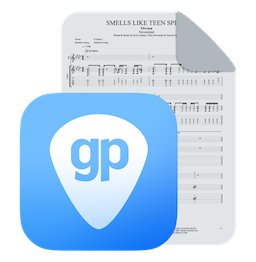
19 Comments
Hi – Questions about the greyed options “release” or “bend/hold” are not answered. Can you please explain the steps to make a bend and hold.
Hi Julien,
You will have first to tie the notes together if you want to use the Hold option.
Select the notes before you select this option.
We invite you to contact our Support from this link if you still need help with the Bend feature:
https://support.guitar-pro.com/hc/en-us/requests/new
We’ll be happy to help 😉
How to transcribe a bend that goes through two measure? The bend is in the middle of two measures.
Hi, You need to link 2 notes together. Select the 2 notes then press L on your keyboard to link the 2 notes, and add the bend.Thanks.
Bends still have a long way to go in Guitar Pro. I was trying to put some immaculately transcribed Guns N’ Roses (Sweet Child O’ Mine from Appetite for Destruction) in last night, and the bends looked like shit in Guitar Pro. The way Cherry Lane tabs denote bends is about the best I’ve ever seen. I’m okay with having two different routes to take with bends: 1) something that sounds spot on, but might not look that great or 2) looks perfect on paper, but doesn’t sound correct through the RSE engine. Currently, that 2nd option is impossible to achieve.
Please do something on notes played while another note is holding a bend. This kind of extended bend is used frequently in country music and I’ve been struggling to put these common licks into tablature. I also can’t find any lessons on this.
1.Kindly educate me on the release and hold options in the bend note window. It is always greyed out.
2.How to apply a 1/2 bend and release on a triplet for example 6 7 6, so that bend starts at 6 and releases on the 6
after the
Thanks
How do i extend the vibrato of one note?
Hi Paulo, to extend the vibrato of a note you just need to make it last longer. Thanks
I figured out the Bend note feature, however, let’s say i have a more complex bend (timing of bend/release) and i want to duplicate it 5x across few bars. Visually it’s almost impossible to know exactly where the dots are unless it’s midway point like you did it in example. How can I copy my custom bend and apply it to other notes so they’re exactly the same?
thanks.
You can’t save the window setting, you either have to copy and paste or write down the exact rhythm of the bends and releases with ties. I you need more help, please contact our support team here: goo.gl/tq6163. Thank you. Thomas
How can I activate the Hold feature? This is greyed out and I can’t figure out how to notate a long held bend.
I want to bend for an Octave or slide anyway I cant bend only 4 tones I want 12 semi tone (1 octave) or slide but the slide fonction doesnt work) I got the Trial version of 7 realy want to buy it it but if the slide doesnt work I cant buy it because im writing my fretless bass on it and without slide no fretless) sad because the rest is perfect. So please help me.
Hi Nicolas, thank you for asking. Do you mean that you want to make a bend that is bigger than 3 tones? The maximum is 3 tones bend indeed in GP. You can edit slides from the first fret to the last one. What kind of slide do you want to make? Thanks ?
How do I use/activate the “release” function in GP6’s Bend tool?
It seems permanently greyed out
Olá, como posso fazer o efeito de Whammy no Guitar Pro, já tentei as ferramentas de Bend e não obtive o efeito necessário
You can find the Whammy in the Edition Palette (panel on the left), section 4. It is called Vibrato.
I have a problem with a grace note bend in guitar pro 6. Normally I tab this with the grace noted tied to the following note. But when I have the same note on the same string in a previous measure, the grace note ties to the previous note. How do I avoid this?
Hello Bruce,
Can you please contact our support and provide your Guitar Pro file https://support.guitar-pro.com/hc/en-us/requests/new?ticket_form_id=18321