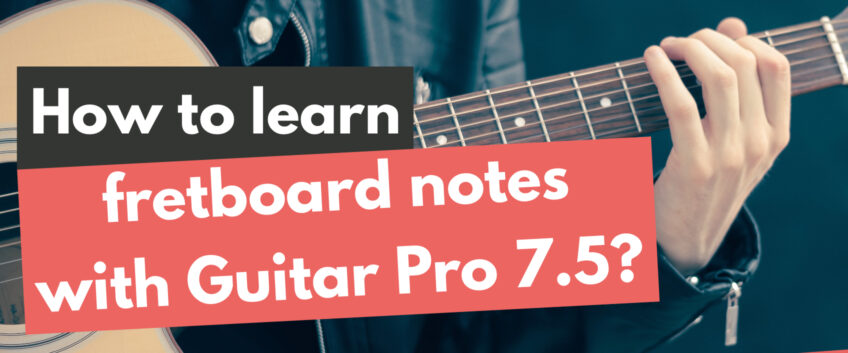
Finding Chords with Guitar Pro 7.5
In this article, Aaron Matthies from Guitar Gear Finder will show you how you can use Guitar Pro 7.5’s chord library to work towards mastering the fretboard.
Mastering the fretboard using chords
When Joe Satriani was learning guitar, he bought a Joe Pass chords book. The book contained hundreds of chords with variations for each
Let’s look at how to find variations for any chord across the entire fretboard, then look at how to practice it. If you practice this method, you’ll not only develop your mastery over the fretboard, but you’ll also improve your chords knowledge and ability to find notes across the fretboard.
Finding chords using the chords tool
Start by picking any chord you want to work on. I recommend starting with basic Major and minor chords and gradually building on top of them over time.
For this example, let’s use C Major.
Create a new file in Guitar Pro 7.5 and open up the chords tool by pressing ‘A’.
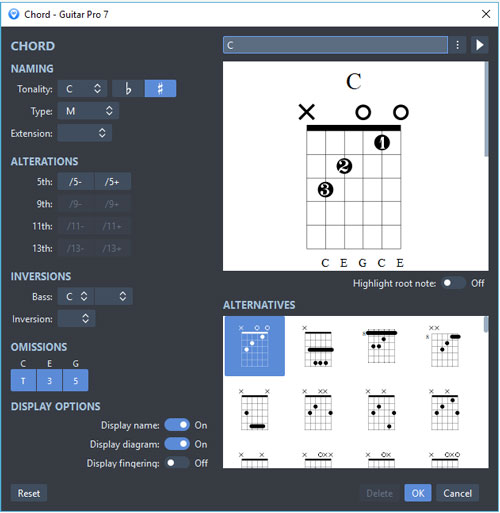
Select the type of chord you want by changing the options on the left. As you can see in the above screenshot, you can select the chord C Major by changing ‘Tonality’ to C. The big ‘M’ in ‘Type’ stands for Major. If you want to practice a minor chord, change this to a little ‘m’.
Once your chosen chord appears, click OK. This will add the chord into your track as shown below:
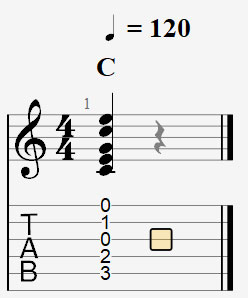
Our goal is to build up an exercise that uses as many of the variations for this chord as possible so we can practice and memorize all of them.
Finding variations for a chord using the chords tool
To find variations for a chord, go back into the chords tool by pressing ‘A’. In the ‘Alternatives’ section, you’ll see a lot of variations for the chord you’ve selected. This is like having your own chords book for any chord you want.
So if we follow the above steps again, we press ‘A’, select C Major, then click the next variation as shown below:
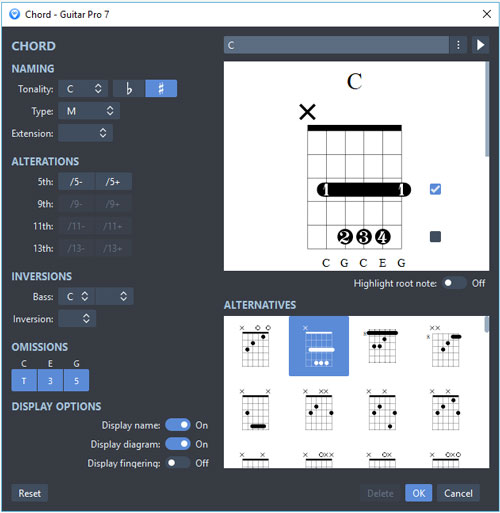
Click OK and it will add the chord to your track:
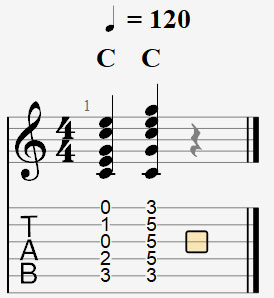
You can repeat this over and over and add as many of the variations into your track as you want to practice. The more variations you add, the deeper your understanding of the chord will become.
Here’s what your track might look like after you add a few variations:
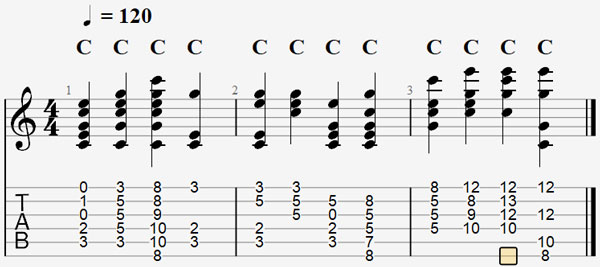
To keep things simple, only add four chords per bar so you have a new chord shape on every beat.You may also notice that I have skipped some of the variations from the chord tool. This is because many of the variations overlap with each other. Some may play the chord across all six strings, while other variations will play the same notes, but only across four strings. So you can decide which variations you want to practice.
Depending on your current skill level, some of the chords may seem unplayable. That’s okay – learn as many of them as you can and don’t worry if you can’t learn all of them. The goal here is to expand your chord knowledge from the basic open and barre chords everybody learns and develop a stronger understanding of how to find chords across the fretboard.
Practicing chords using the loop tool
Once you are happy with the number of variations of the chord in your track, we can start practicing them.
If you try to memorize all of the chords at once, you might find it difficult. So let’s break this exercise down.
Highlight the first four chords and turn on looping by clicking the button shown below:
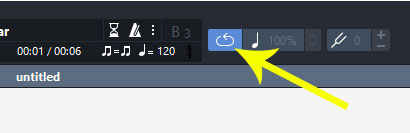
If you press play, you’ll hear those four chords played over and over. This is a good way to get started and focus on a few chord shapes at a time.
Adjust the tempo to something you feel comfortable playing by clicking the tempo above the track:
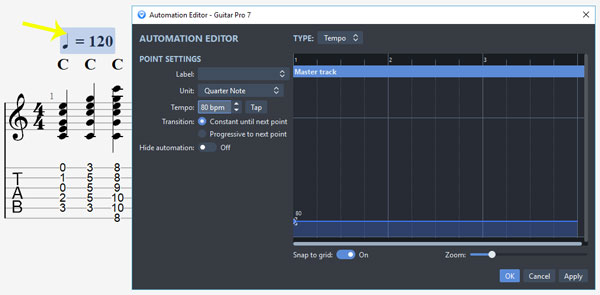
For this example, I’ve set the tempo to 80 bpm. If you’re unsure what tempo to start at, repeatedly click the ‘Tap’ button at the pace you want to practice the chords and it will set the tempo for you.
Now when you press play, you can try to play the chords in time with Guitar Pro. If you struggle to keep up, lower the tempo. After you master the chord positions, you can gradually increase the tempo to work on your chord changes. Start by focusing on accuracy, then worry about speed later.
Spend some time working on the first four chords, then highlight the next four chords and practice them.
Gradually work your way through all of the chords with the goal of eventually being able to practice the entire track.
Taking this exercise further
Save this exercise so you can practice it in the future. You can either create a new file for each chord or simply extend this track with any new chords you want to practice.
So once you feel confident with C Major, you can move on to C minor, D Major, or any other chord. Gradually working through all the basic Major and minor chords will help you build a large library in your head of where each chord can be played on the fretboard.
To take this further and find out three more ways you can use Guitar Pro 7.5 to build your guitar skills, check out this great article by Aaron Matthies on the Guitar Gear Finder website:
3 Ways to Use Guitar Pro 7 to Improve Your Skills (Step-by-Step Tutorial)
Leave a comment
Your email address will not be published.
| Title | Artist | |
|---|---|---|
| La Bamba | Los Lobos | |
| Shooting Star | Bad Company | |
Accidentally In Love

|
Counting Crows | |
Summertime Blues

|
Eddie Cochran | |
A Whiter Shade of Pale

|
Procol Harum |


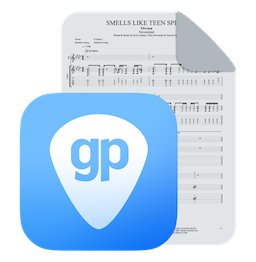
8 Comments
Theres how to download the chord in a transparent png?
Hi Andrei, this feature is not available, sorry. A solution would be to export your tab with chord diagrams in PNG and then import it into a graphic design software. Thank you.
Korean translation please. If not, at least translate the manual.
Hi, thank you for your suggestion, Lee.
When I add a chord to an arrangement, I get the chord name (and fingering if I choose) on the arrangement. But I do NOT get the chord notes in the arrangement. All I see is the chord and whatever notes that I might have entered earlier. How do I get the notes for a chosen chord to show up in my arrangement without me having to input that note-by-note? Thanks.
Hello David,
The notes will be edited if you start from an empty beat and select the “display diagram” option in the Chord window.
Feel free to contact our Support if necessary, we’ll be happy to help:
https://support.guitar-pro.com/hc/en-us/requests/new
how can I put two notes on the same beat that have different time signature?
Hi Lamar, this feature is not available yet, sorry.