
How To Learn New Chord Shapes With Guitar Pro
In this lesson, Aaron Matthies from Guitar Gear Finder will show you how you can use Guitar Pro 7.6’s chord library to learn new and interesting chord shapes as well as work towards mastering the fretboard.
Mastering the fretboard using chords
When Joe Satriani was learning guitar, he bought a Joe Pass chords book. The book contained hundreds of chords with variations for each chord all over the fretboard.
Satriani would practice all of those chords every day to help him gain confidence across the entire fretboard and build his chord knowledge.
While you could buy a chords book and do the same thing, let’s take a smarter approach. If you have Guitar Pro 7.6, you already have everything you need to not only find any chord you want but to create useful exercises to practice.
Let’s look at how to find variations for any chord across the entire fretboard, then look at how to practice it.
If you practice this method, you’ll not only develop your mastery over the fretboard, but you’ll also improve your chords knowledge and ability to find notes across the fretboard.
Finding chords using the chords tool
Start by picking any chord you want to work on. I recommend starting with basic Major and minor chords and gradually building on top of them over time.
For this example, let’s use C Major.
Create a new file in Guitar Pro 7.6 and open up the chords tool by pressing ‘A’.
Select the type of chord you want by changing the options on the left. As you can see in the above screenshot, you can select the chord C Major by changing ‘Tonality’ to C.
The big ‘M’ in ‘Type’ stands for Major. If you want to practice a minor chord, change this to a little ‘m’.
Once your chosen chord appears, click OK. This will add the chord into your track as shown below:
Our goal is to build up an exercise that uses as many of the variations for this chord as possible so we can practice and memorize all of them.
Finding variations for a chord using the chords tool
To find variations for a chord, go back into the chords tool by pressing ‘A’. In the ‘Alternatives’ section, you’ll see a lot of variations for the chord you’ve selected. This is like having your own chords book for any chord you want.
So if we follow the above steps again, we press ‘A’, select C Major, then click the next variation as shown below:
Click OK and it will add the chord to your track:
You can repeat this over and over and add as many of the variations into your track as you want to practice. The more variations you add, the deeper your understanding of the chord will become.
Here’s what your track might look like after you add a few variations:
To keep things simple, only add four chords per bar so you have a new chord shape on every beat.
You may also notice that I have skipped some of the variations from the chord tool. This is because many of the variations overlap with each other.
Some may play the chord across all six strings, while other variations will play the same notes, but only across four strings. So you can decide which variations you want to practice.
Depending on your current skill level, some of the chords may seem unplayable. That’s okay – learn as many of them as you can and don’t worry if you can’t learn all of them.
The goal here is to expand your chord knowledge from the basic open and barre chords everybody learns and develop a stronger understanding of how to find chords across the fretboard.
It’s hard to explain how important an exercise like this is for your mastery of the fretboard. If you spend some time working on memorizing chord shapes like the ones shown above, eventually you’ll get to the point where you instantly see them while improvising or jamming.
Simply practicing these chord shapes helps you mentally map out the fretboard in a new way. If you’re bored with scales exercises, spend some time working on new chord shapes instead.
Practicing chords using the loop tool
Once you are happy with the number of variations of the chord in your track, we can start practicing them.
If you try to memorize all of the chords at once, you might find it difficult. So let’s break this exercise down.
Highlight the first four chords and turn on looping by clicking the button shown below:
If you press play, you’ll hear those four chords played over and over. This is a good way to get started and focus on a few chord shapes at a time.
Adjust the tempo to something you feel comfortable playing by clicking the tempo above the track:
For this example, I’ve set the tempo to 80 bpm. If you’re unsure what tempo to start at, repeatedly click the ‘Tap’ button at the pace you want to practice the chords and it will set the tempo for you.
Now when you press play, you can try to play the chords in time with Guitar Pro. If you struggle to keep up, lower the tempo.
After you master the chord positions, you can gradually increase the tempo to work on your chord changes. Start by focusing on accuracy, then worry about speed later.
Spend some time working on the first four chords, then highlight the next four chords and practice them.
Gradually work your way through all of the chords with the goal of eventually being able to practice the entire track.
Taking this exercise further
Save this exercise so you can practice it in the future. You can either create a new file for each chord or simply extend this track with any new chords you want to practice.
Once you feel confident with C Major, you can move on to C minor, D Major, or any other chord. Gradually working through all the basic Major and minor chords will help you build a large library in your head of where each chord can be played on the fretboard.
All of these chord shapes will start popping into your head while improvising or jamming and you’ll be able to target chord tones instantly to improve your playing.
If you found this lesson useful, take this further and find out three more ways you can use Guitar Pro 7.6 to build your guitar skills in this lesson, check out this lesson by Aaron Matthies on the Guitar Gear Finder website.
Leave a comment
Your email address will not be published.
| Title | Artist | |
|---|---|---|
| Rock Bottom | UFO | |
| Where Do You Go To (My Lovely) | Peter Sarstedt | |
| Tie Your Mother Down | Queen | |
| Shooting Star | Bad Company | |
Mannish Boy

|
Muddy Waters |

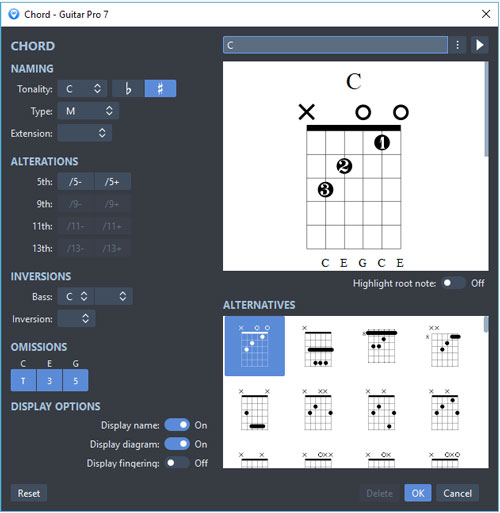
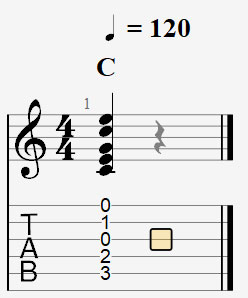
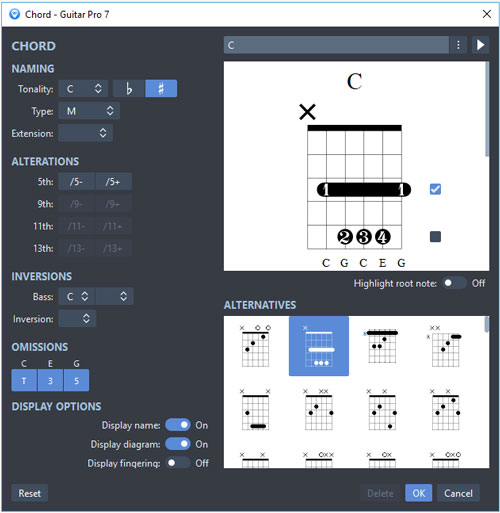
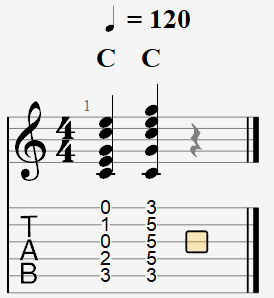
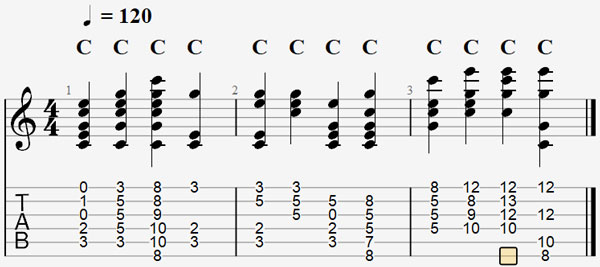
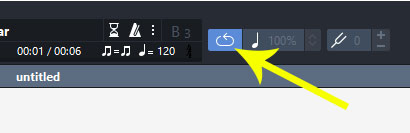
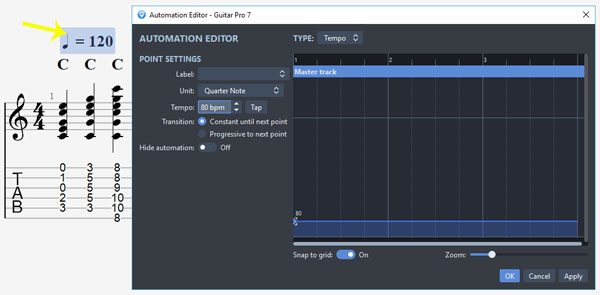

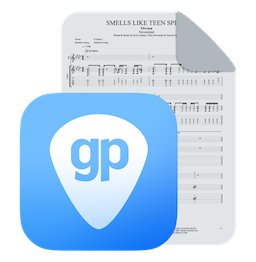
6 Comments
Hi,
I am a lefty, is there any chance to transpose chords to a left-orientation ?
I would take the time to arrange and create new chords but even the strings in the diagrams are righthand-orientated. The Trick string is always on the left, can‘t rearrange them. Thank you
Hi Mathias,
I can not guarantee it will be included in a future version, but we added it to our wishlist for future improvements.
Great Apps. With Guitar Pro the last 5 years or more . very helpful. Sky is the limit. Thank you guys . Keep going with the excellent work. Hello to Nicolas who delivers good support. Cheers.
Thank you very much Antonio, this is very kind of you!
I have been using guitar pro for 15 years, and I upgraded to guitar pro 8 on May 2. Thank you, I have improved a lot!
But for the drums all the time, if you choose one part, other parts can only be the same. For example, if you choose kick (606), then snare, hihat, tom, and crash can only be (606), which is too bad
It would be nice if the drum parts could be combined freely, for example: kick (606) but snare is (fab) Hihat (909)…
I’ve been looking forward to it for a long, long, long time…..please
I’m just started to use Guitar Pro and your lesson was very, very helpful for me. Thanks a lot
rds
Berndt