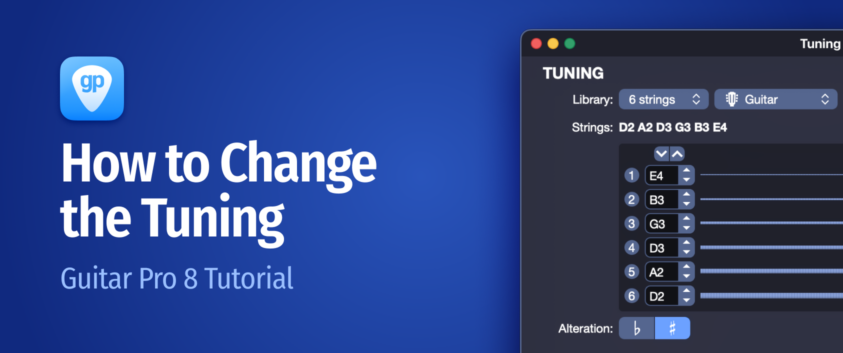
Guitar Pro 8: Change Tuning – Easy Step by Step Tutorial
Here’s a quick tutorial to help you locate and modify the tuning of a track in Guitar Pro 8.
Any questions? Drop them in the comments!
Before We Begin
- Start a new project or open your file in Guitar Pro.
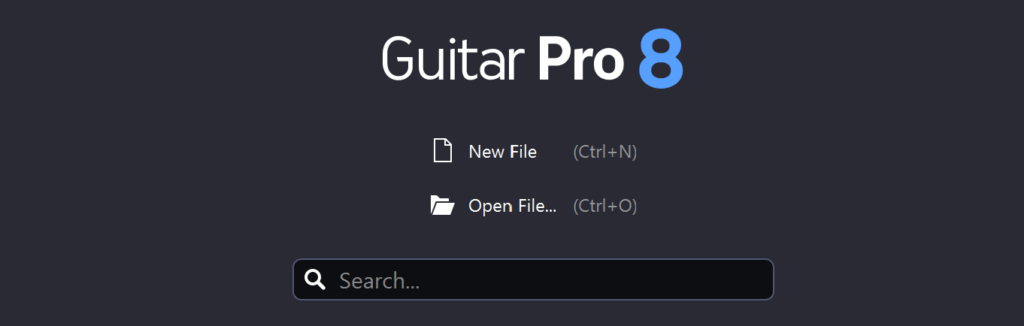
Where is the tuning?
For a New Project
- Open a New Project:
Open a new project in Guitar Pro, and a window titled “Add a Track” will appear. - Configure the Track:
Choose the instrument, the number of strings, and the tuning.
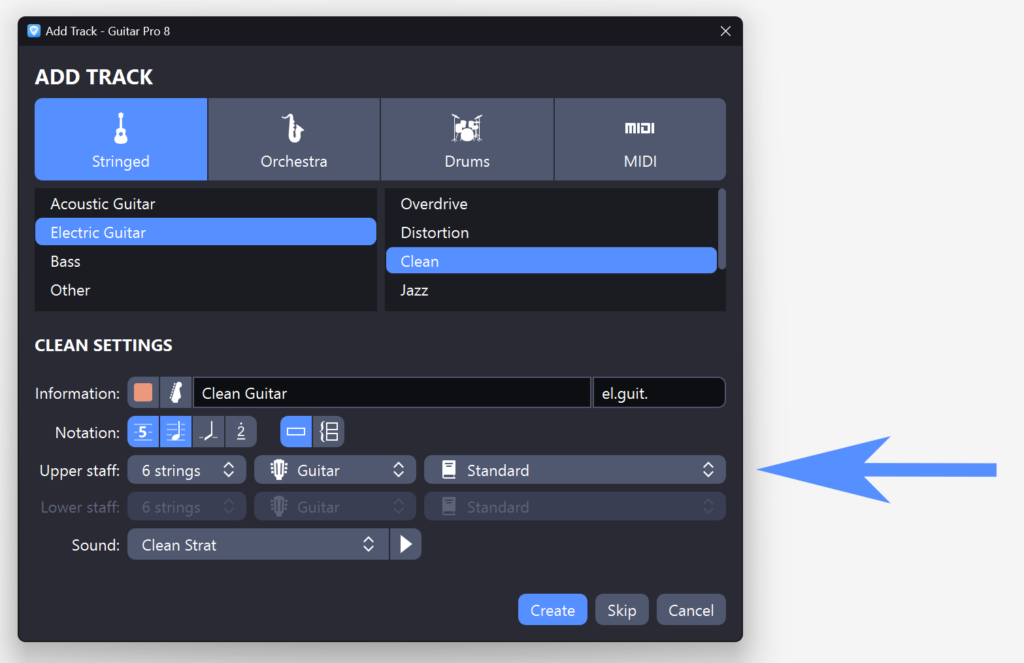
For an Existing Project
- Select the Track:
Select the track you want to tune. - Access the Tuning Window:
- Go to the inspector on the right.
- Click on TRACK > MUSICAL NOTATION > Tuning.
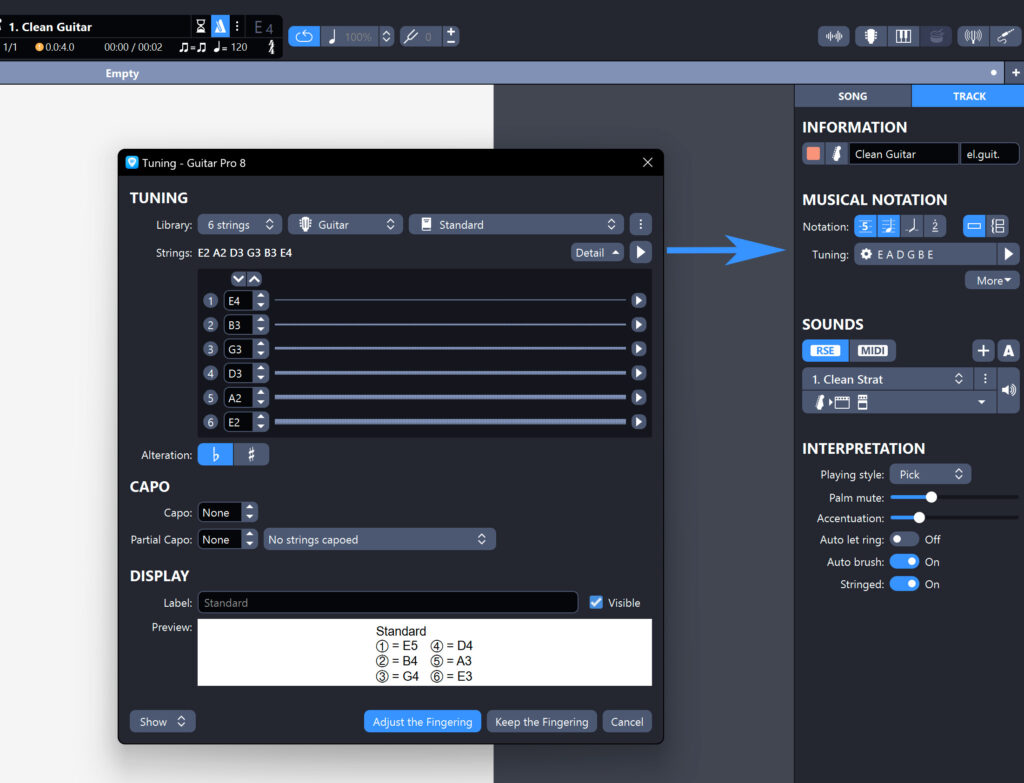
You can also access the tuning window through Click-and-Edit by clicking directly on the tuning type displayed at the top left of the score.
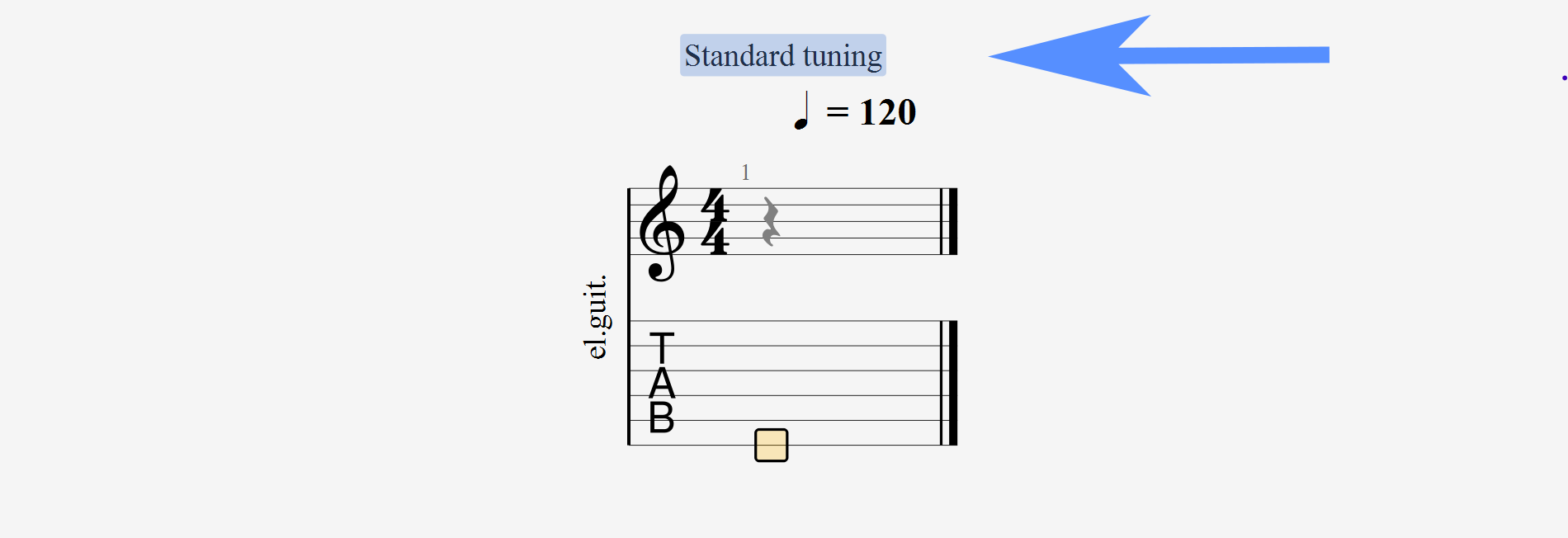
You can configure instruments with up to 10 strings, including electric and acoustic guitars, basses, and other instruments. Each string can be tuned individually.
Examples of Alternative Tunings
Drop D: This configuration lowers the lowest string of a standard guitar by a whole tone (from E to D), making it easier to play power chords with one finger. (DADGBE)
Open G: Frequently used in blues and folk, this tuning adjusts the strings to form an open G chord when played open. (DGDGBD)
DADGAD: Popular in Celtic music, this tuning offers a distinctive sound that allows for complex chords and unique melodies.
Choosing the instrument and configuration
In the tuning panel, you can choose from a variety of instruments and the number of strings they have.
Tuning Options
Tuning List: A dropdown list offers most standard, dropped, open, and other variant tunings.
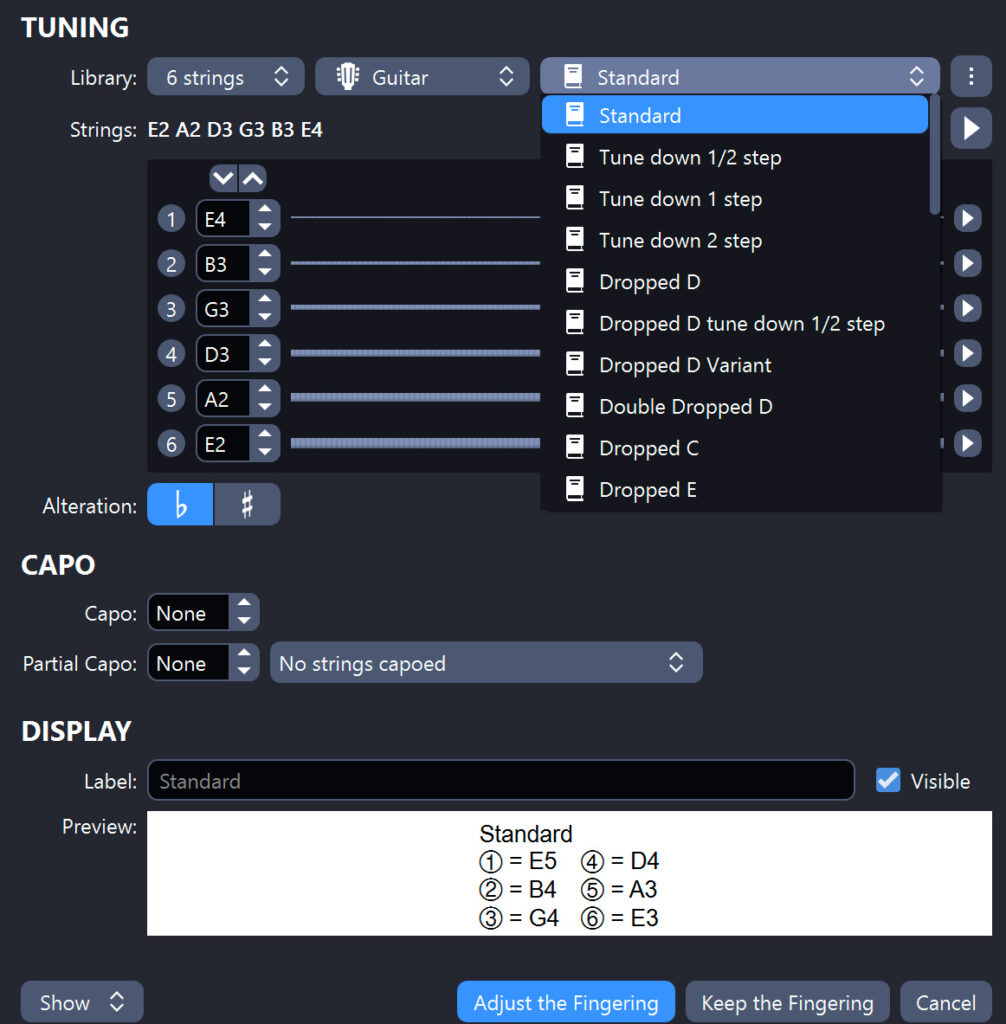
Listening and adjusting each string
Before applying a tuning, you can use the audio preview function to listen to each string individually by clicking the play button in the tuning window.
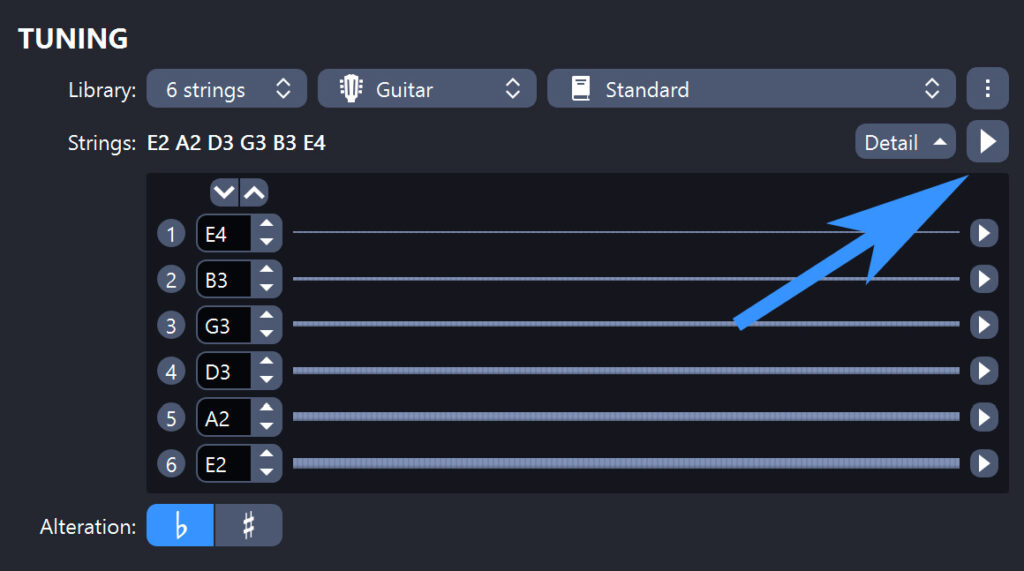
This allows you to hear how each string sounds with the new tuning before finalizing the changes.
Customization and saving tuning
How to save custom tunings?
You can save your own tuning configurations in Guitar Pro. To save a tuning, simply adjust the strings to your preference, then select the ‘Save Tuning’ option to save it for future use.
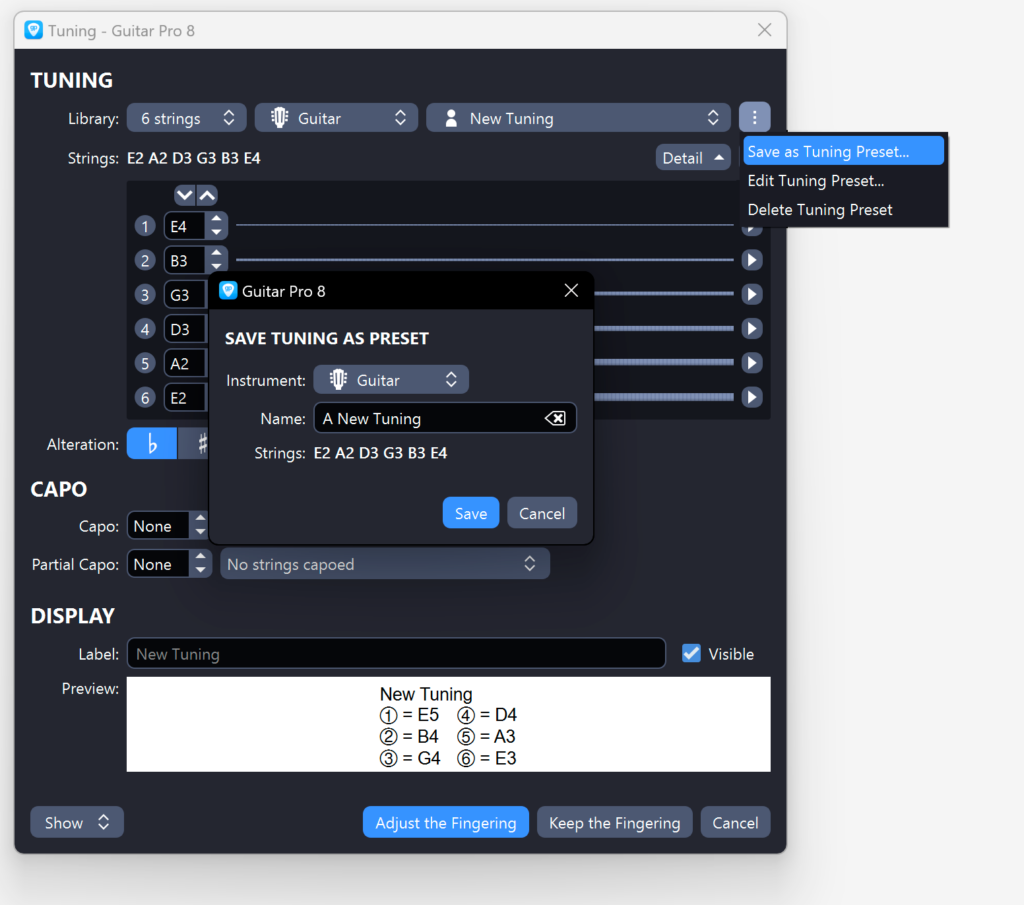
Application and Visualization
Applying a New Tuning to an Edited Track
- Choosing the Tuning: Once the tuning is selected, apply it to the chosen track.
- Finger Position Adjustment: When you change the tuning, it may be necessary to adjust the finger positions on the score. Guitar Pro offers two options:
- Automatic Adjustment: The note positions are modified to maintain the original pitches.
- Keep Finger Positions: The notes remain in the same positions, but their pitches change according to the new tuning.
Example: Changing from Standard Tuning to Drop C
To illustrate, here is Beethoven’s “Moonlight Sonata”: one in standard tuning (EADGBE) and another in Drop C tuning (CGCFAD).
- Score in Standard Tuning:
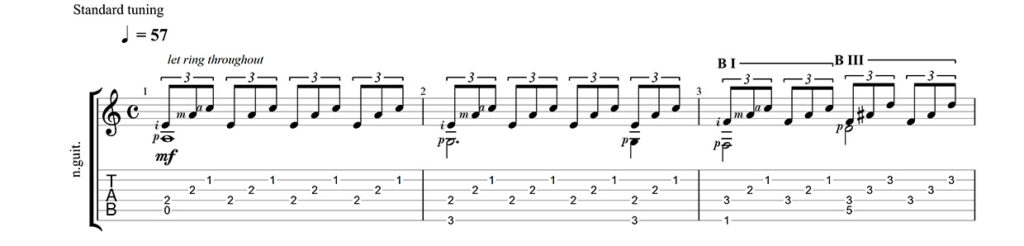
- Score in Drop C Tuning with Kept Finger Positions:
The note positions on the fretboard remain the same, but the pitches change according to the new tuning. This means that the played melody will sound different because the notes will be lower.
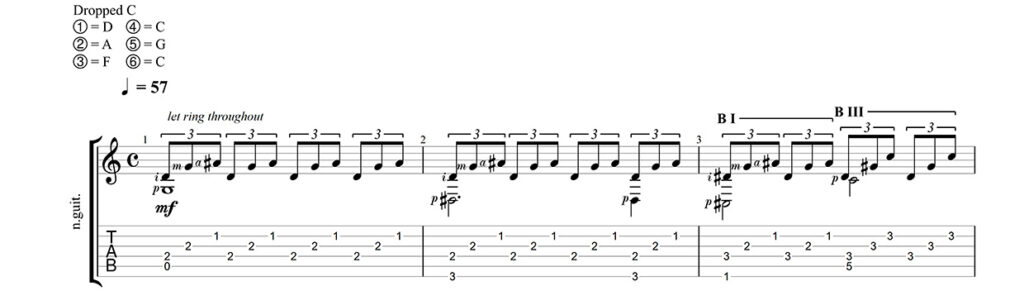
- Score in Drop C Tuning with Finger Position Adjustment:
The note positions on the fretboard will be adjusted to maintain the original pitches. This may result in shifts on the fretboard.

- Applying a New Tuning to an Edited Track: Once the tuning is chosen, apply it to the selected track by adjusting or retaining the fingering of the score according to the tuning. The score will be updated.
- Displaying Tuning on the Score: You can display the current tuning directly on the score for reference.
In the TUNING window > Show > Preview > check the “Visible” box to display your instrument’s tuning on the score.
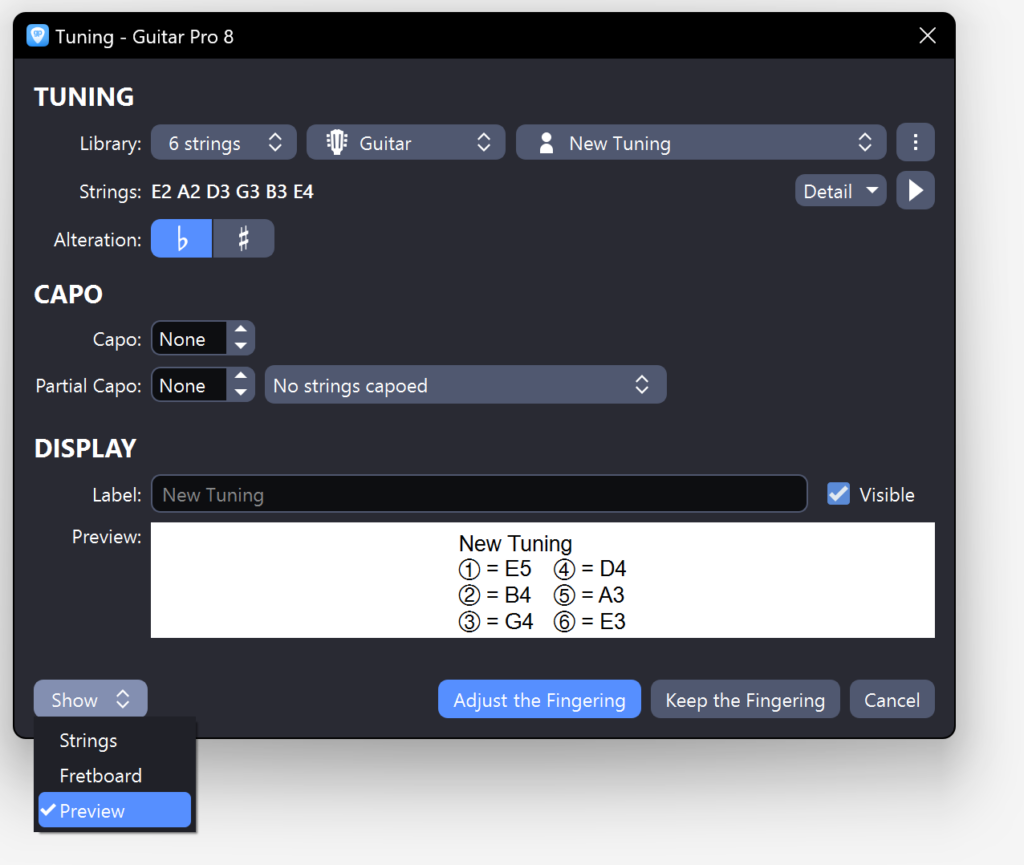
Tips
- Test Different Tunings: Explore various tunings to discover new sounds.
- Use the Save Function: Save special tunings for future projects to save time.
We hope this tutorial helps you make the most of this essential feature in Guitar Pro 8.
Feel free to ask any questions in the comments below.
Leave a comment
Your email address will not be published.
| Title | Artist | |
|---|---|---|
Girl All The Bad Guys Want

|
Bowling for Soup | |
Hotel California

|
The Eagles | |
Rock Bottom

|
UFO | |
| La Bamba | Los Lobos | |
| Rollin' and Tumblin' | Muddy Waters |


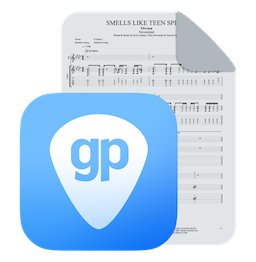
2 Comments
In regards to slack tunings, the standard practice (at least that of the biggest publisher, Hal Leonard) is to leave the notes UNchanged, but add the caveat that all notes will sound 1/2, or 1 step, or whatever, lower than notated. The wisdom of this approach is that the player can still regard the notes on the instrument neck as unchanged, making sight reading possible. And the low E is still called an “E” string, not and “Eb” string, and the staff notation is written to match this. Otherwise, notating in slack tunings creates a nightmare… now every note position on the neck is changed to show its absolute pitch, which is wholly unnecessary and simply adds a massive level of confusion.
So I just notated a short example in GP8, and attempted to change it to a slack tuning. It also changed the staff notation to reflect the absolute pitch, in contradiction to the method above.
Is there any way the staff notation (and tab) can both stay exactly the same as played (and interpreted, for example playing the note A on string 2 at fret 10), but just the PRODUCED PITCHES of GP8 playback can shift to their absolute pitch and notate correctly “Slack tuning down 1/2 step” or whatever it is?
Hi Troy,
You can change the Transposition tonality from the Track Inspector (right of the Guitar Pro 8 window), and go to the File > Stylesheet > System & Staves menu and use the “capo and shifted tunings impact standard notation” option.
Feel free to contact our Support if necessary:
https://support.guitar-pro.com/hc/en-us/requests/new